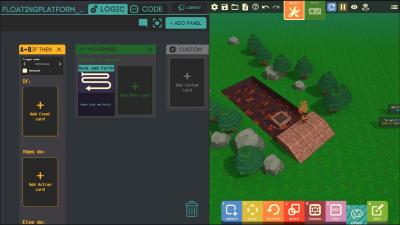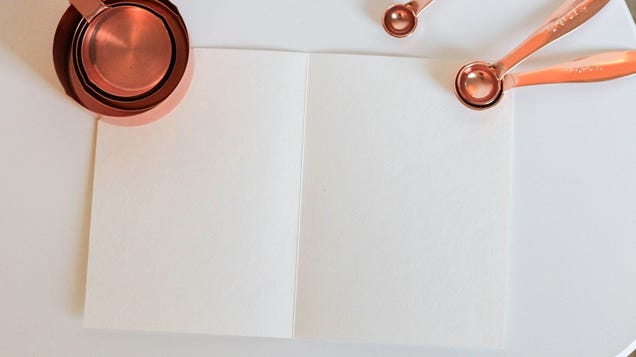The content below is taken from the original ( How to use a Chromebook if you’ve switched from a PC), to continue reading please visit the site. Remember to respect the Author & Copyright.
Editor’s note:This is the second post in an ongoing tips series. If your company recently switched to Chrome OS, use these tips to get up to speed. If you’re an IT administrator, pass these tips along to your users to help them stay productive.
Last month, we shared tips on how to use a Chromebook if you switched from previously using a Mac. This month, we’ll explore similar topics for PC users, answering questions about keyboard shortcuts and finding files. If you’ve recently switched from using a PC with a Windows operating system to a Chromebook with Chrome OS, here are four must-read tips to help you get started.
1. How do I locate my apps and files?
You’re probably used to accessing files and apps via the Start Menu on the bottom left-hand side of your PC. On a Chromebook, you access files and apps from the Launcher, which is the button that looks like a circle with a dot in the bottom of your screen.
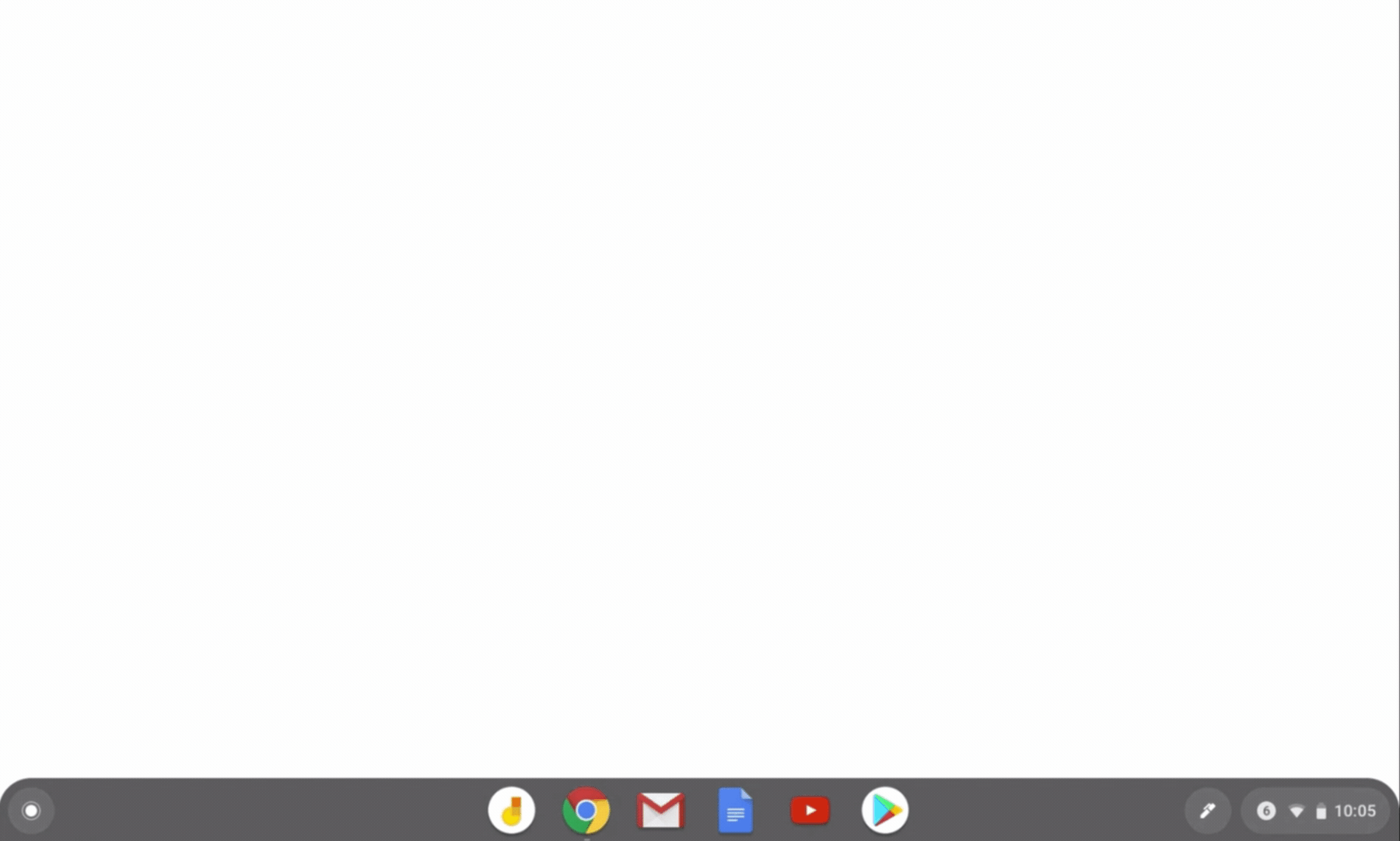
Here’s how to use the Launcher:
If you don’t have a touchscreen, click anywhere on the Launcher button. If you have a touchscreen, drag your finger up from the bottom part of your screen (we call this the “app shelf”). The Launcher will pop up—this is where you can access all of your apps, including Gmail, Google Drive, Docs, Sheets and Slides, as well as YouTube.
If you need to find a specific app, document or file, you can search in the search bar at the top of Launcher. Using predictive text based on machine learning, Google Search helps you find what you need quickly, whether it’s tracking down an app to use, searching the web, or finding a specific Doc you created.
2. How do I take a screenshot?
If you want to take a screenshot of your entire screen on a Chromebook, press Ctrl + the Show windows button (Ctrl + F5). To capture a partial screenshot, press Shift + Ctrl + Show windows (Shift + Ctrl + F5), then click and drag your cursor over the exact area you want to capture. To take a screenshot on tablets, press the Power button + the Volume down button at the same time.

While we’re on the topic, there are loads of ways to work more efficiently with keyboard shortcuts. Check out our Help Center for other shortcut ideas.
3. How do I change my settings?
For users familiar with a PC, the control panel is the place where you access settings like screen resolution, keyboard preferences, and privacy and security. On a Chromebook, you’ll find all of these options in Settings, which can be accessed in the bottom right of your screen.
- Click the time in the bottom right corner of your screen. It will pull up different tools for you to use.
- Click the gear/settings icon in the top right.
- Scroll down to the setting options that interest you and make sure they match your needs.
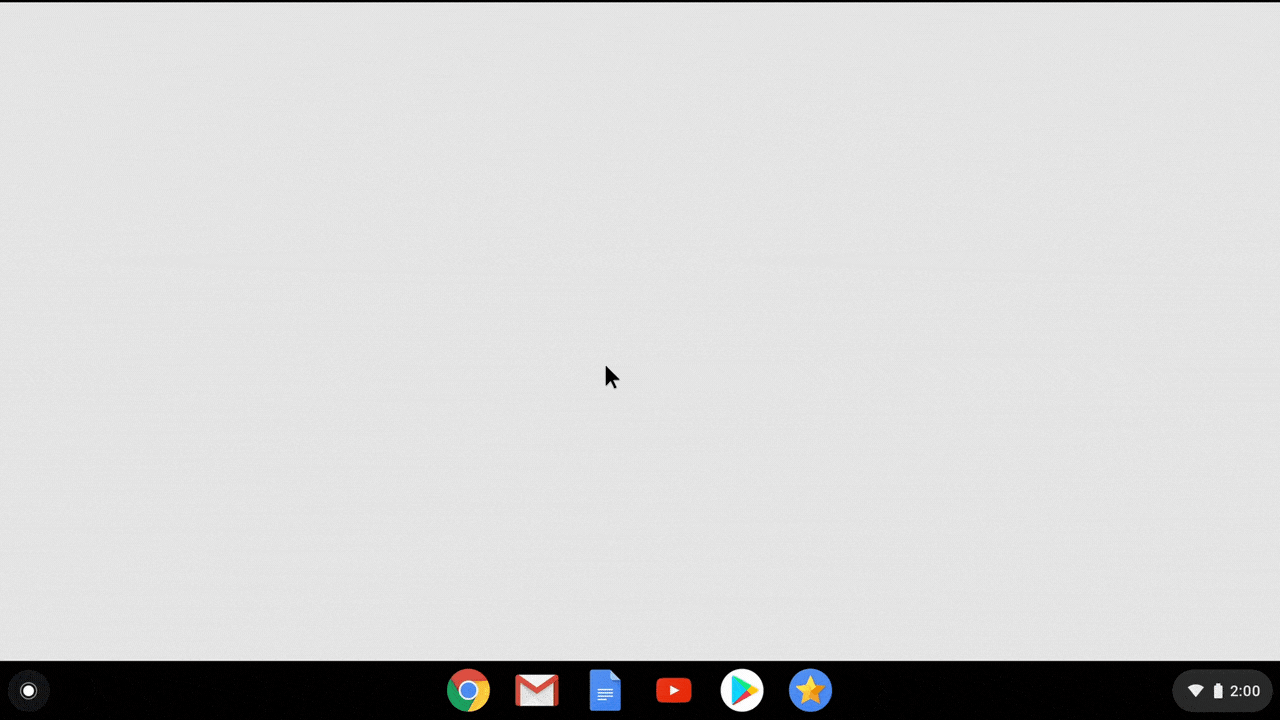
Note: clicking “Advanced” at the bottom will get you even more options for settings. You can also enter keywords in the search bar to locate a specific setting.
4. How do I set up right-click?
Right-click works a little differently on a Chromebook than on a PC (where you typically hit Shift + F10). You can either press the touchpad with two fingers to open the right-click menu, or you can click “Alt” and use just one finger on the touchpad. Once you do, you can scroll, moving left and right to move horizontally or up and down to move vertically. You can also switch your scroll direction. This article explains how, along with other helpful touchscreen tips.
Resources for IT admins to help users
If you’re an IT admin, use these tips to help former PC users adjust to Chromebooks, or keep an eye out for more advice you can share—we’ll link new posts here as we publish them.
For former Mac users: “6 common questions (and answers) for new Chromebook users”





 This spring Alphabet subsidiary Wing LLC became the first drone delivery company to receive FAA certification, and the company has successfully launched drone delivery service in Australia and Helsinki. Now, with more drones in the sky, it needs a wa…
This spring Alphabet subsidiary Wing LLC became the first drone delivery company to receive FAA certification, and the company has successfully launched drone delivery service in Australia and Helsinki. Now, with more drones in the sky, it needs a wa…

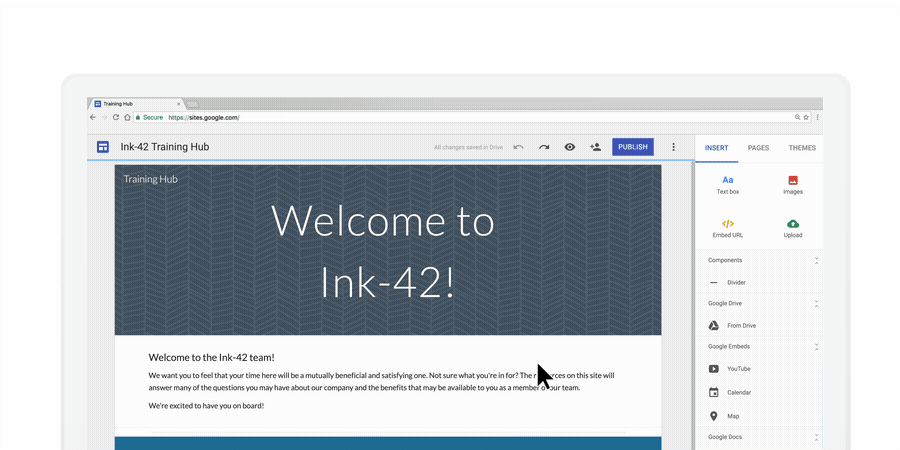
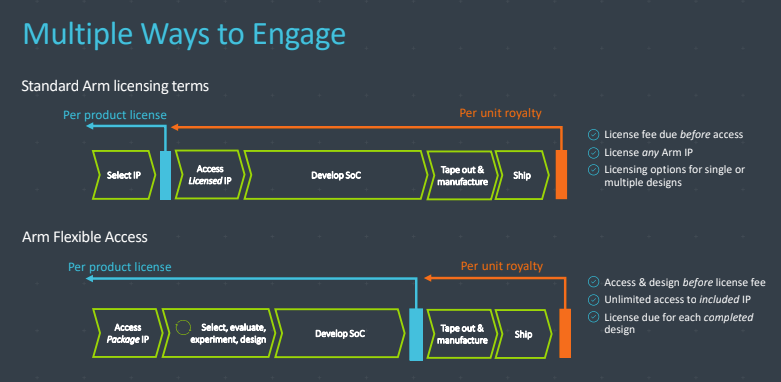
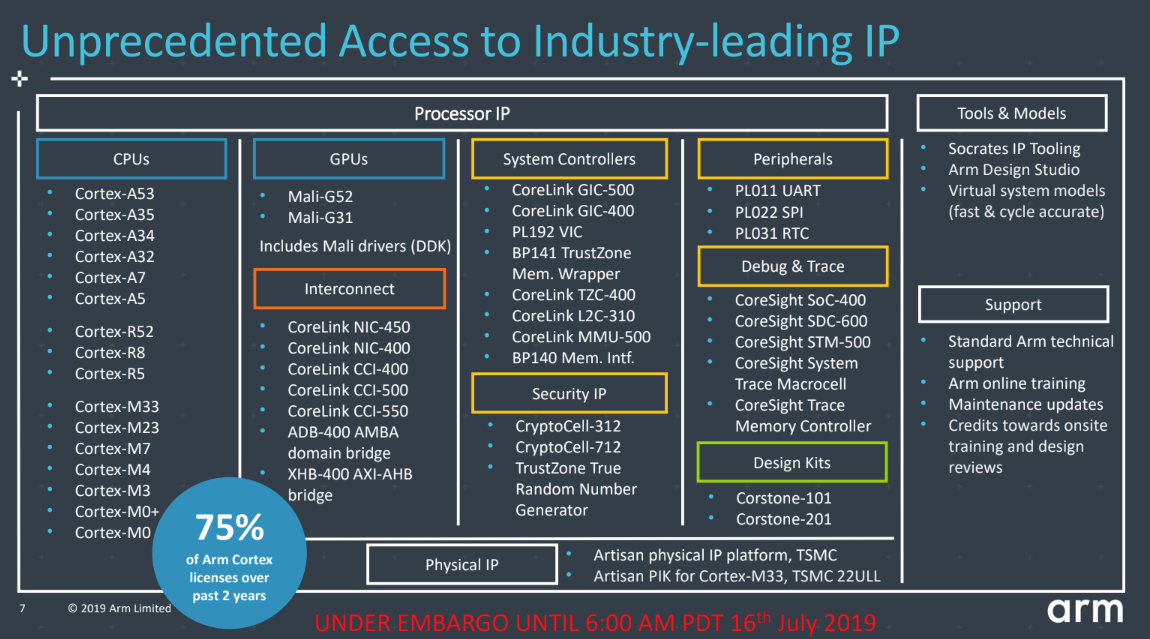
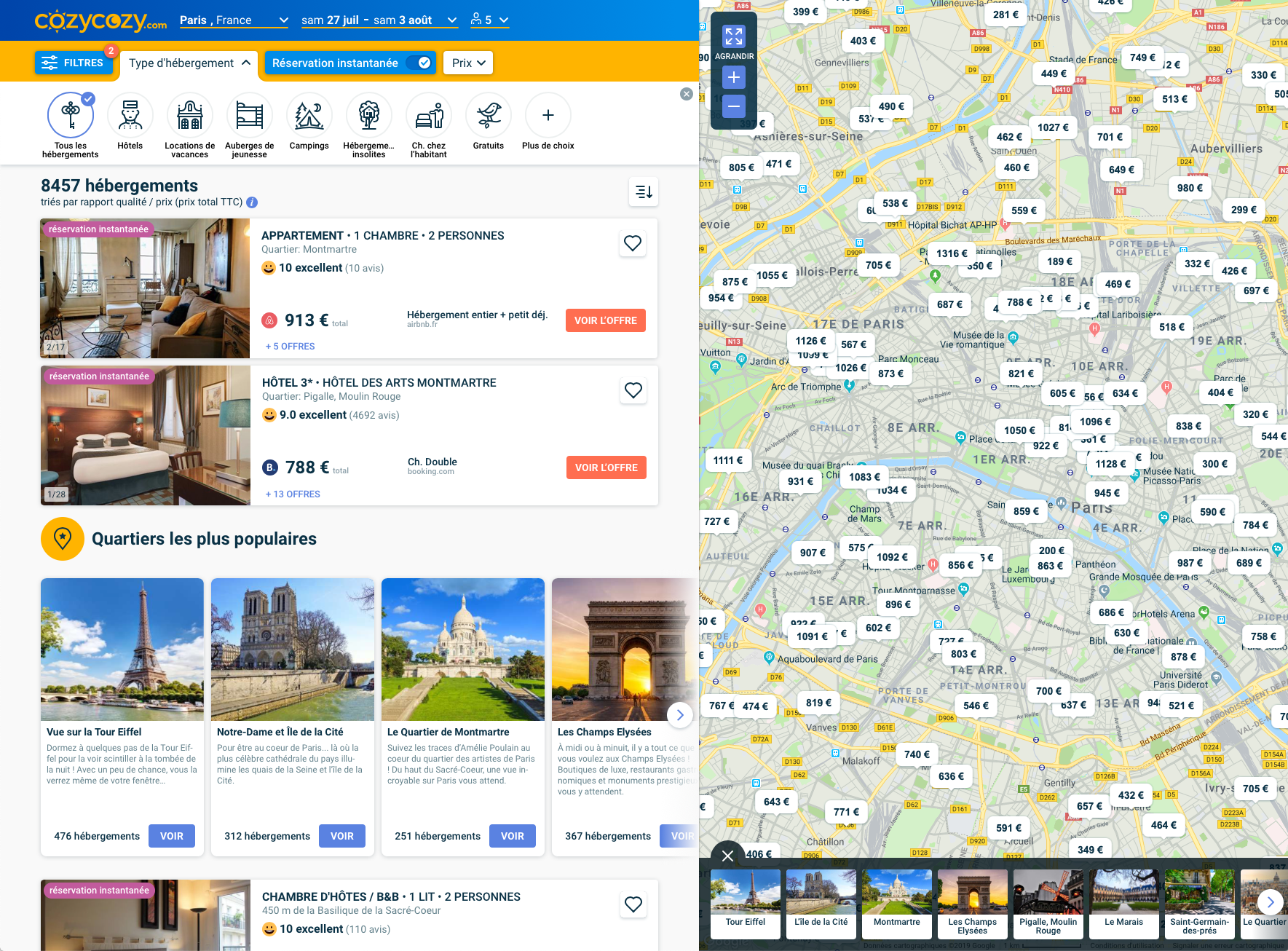

 Email is an important and effective channel to build a strong relationship. It is a productive way to foster business and boost efficiency. However, most of the people are not willing to divulge their personal or business email address to
Email is an important and effective channel to build a strong relationship. It is a productive way to foster business and boost efficiency. However, most of the people are not willing to divulge their personal or business email address to
 Windows 10 came along a with a whole new set of improvements, but when it came to retaining the classics, it did take a step back. Referring to the classic Windows games from back in the day! For some reason,
Windows 10 came along a with a whole new set of improvements, but when it came to retaining the classics, it did take a step back. Referring to the classic Windows games from back in the day! For some reason,
 Figure 1: How a default photo for guest accounts show up in OWA (image credit: Tony Redmond)
Figure 1: How a default photo for guest accounts show up in OWA (image credit: Tony Redmond)

 Chrome and Firefox are not only popular because they are fast but also because they are readily customizable. Example, you can configure these browsers to take or capture a full webpage screenshot. So. Let’s see how to capture a full
Chrome and Firefox are not only popular because they are fast but also because they are readily customizable. Example, you can configure these browsers to take or capture a full webpage screenshot. So. Let’s see how to capture a full
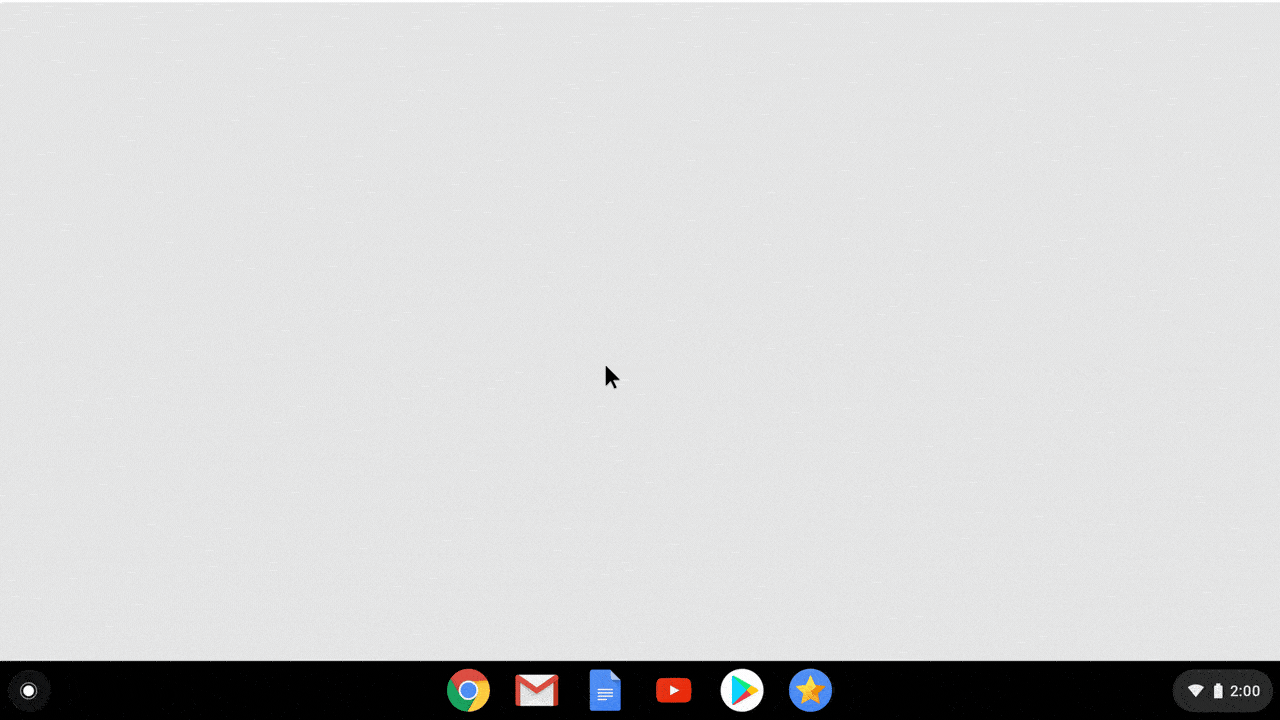
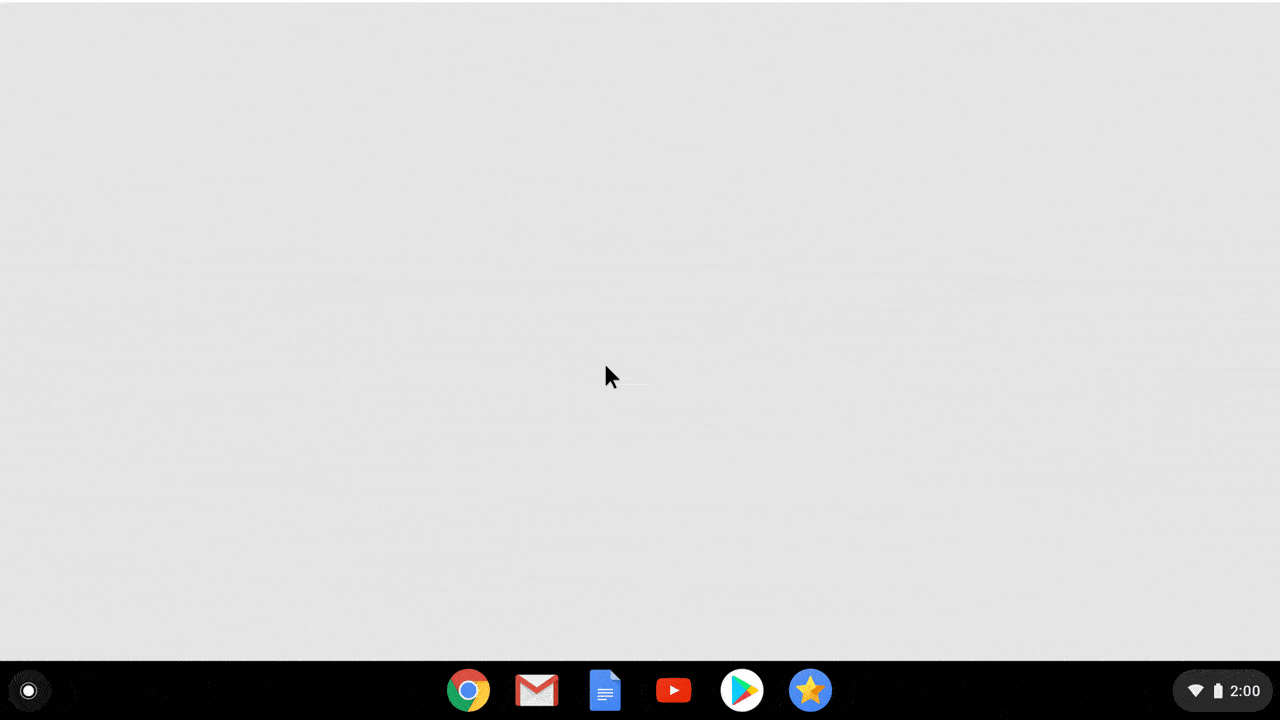
 A visual inspection will see cracks or scuffs on the surface, but the ultrasonics penetrate deep into the blades, making them capable of detecting damage to interior layers well before it’s visible outside. And it can do it largely autonomously, moving a bit like a lawnmower: side to side, bottom to top.
A visual inspection will see cracks or scuffs on the surface, but the ultrasonics penetrate deep into the blades, making them capable of detecting damage to interior layers well before it’s visible outside. And it can do it largely autonomously, moving a bit like a lawnmower: side to side, bottom to top. Cloud services are great until you can't access an important file while you're on the road with frustratingly slow internet connection. Google Drive introduced offline mode for Documents, Slides and Spreadsheets as a solution for that. Now, it's also…
Cloud services are great until you can't access an important file while you're on the road with frustratingly slow internet connection. Google Drive introduced offline mode for Documents, Slides and Spreadsheets as a solution for that. Now, it's also…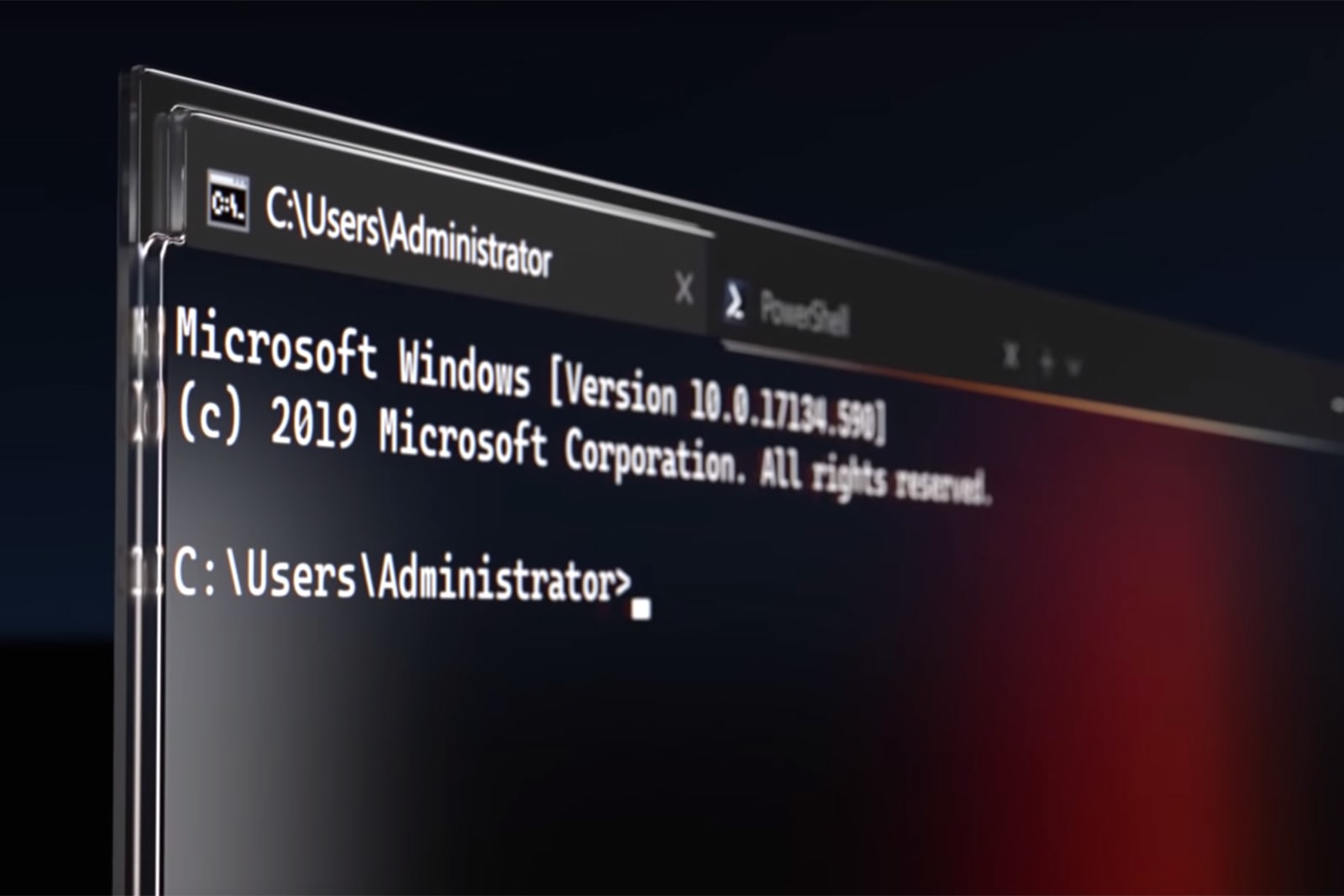 It's a good time to be a Windows power user. Microsoft has released a preview version of Windows 10's redesigned Terminal (known as just Windows Terminal) through its app store, giving you a considerably more powerful command line tool. You can run…
It's a good time to be a Windows power user. Microsoft has released a preview version of Windows 10's redesigned Terminal (known as just Windows Terminal) through its app store, giving you a considerably more powerful command line tool. You can run…